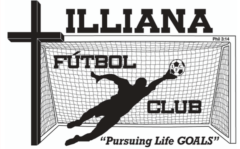IFC and Indiana Soccer League both use GotSoccer for registering teams and players. If you’ve tried out with us or registered to play, you have a player gotsoccer account. You can log into gotsoccer.com to review / update your personal information & see outdoor game info. Note: If you don’t know your user name and/or password, just click “Player Account Lookup” and enter the email you provided when registering with IFC.
There are also a couple mobile apps as well that we recommend downloading for team calendar and for game day field locations:
- The GotSoccer TEAM app is what we recommend for families with more than one outdoor player, for families who want to track multiple teams and for grandparents / friends who also need the calendar.
- The GotSoccer PLAYER app shows info for just one player.
How to download the GotSoccer TEAM App:
- Search your mobile App store for the “GotSoccer Team” app.
- Login with your GotSoccer universal account or choose “Create an account”.
- When you registered with IFC, an “individual” account was created for your player. If you have multiple players, you may have created a “family” account that links all your players. These accounts are both different than the “universal” account but you can link your “player” and “family” accounts to your “universal” account to see game info. That would have to be done on the GotSoccer.com website (not the mobile app).
- If you create a new account here, you will asked to enter your phone #. Go ahead but it’ll make you create a new account because we don’t currently have a way of inviting you. (Some of their features including messaging aren’t working yet.)
- Next create your user name and enter your information.
- Once your account is created or you’re logged in, you should be prompted to “Add a Team”. If not, click the “Team” tab (bottom right) to find that option.
- Choose “I’d like to search for my team” then choose “Search by team information”
- Under “Team Name”, type Illiana
- Choose Gender = Boy (or Girl for girls only teams)
- Select the Age Group you want to view
- Click “Find Teams”
- Under Results, click on the team you want to follow and select “Follow Team”
- Choose “I am a fan” (unless you’re a team manager or coach then enter the team login info.)
- Note: You can “follow” as many IFC teams as you’d like in this app.
Once you’ve followed a team, you have access to their game calendar complete with field addresses and maps. ***WARNING*** If you click the “sync” option under Calendar to add the games to your calendar, games in EST may not show up in EST but in CST. It depends on your phone settings so double check that! Also if you’re a fan of more than one team, it will add ALL the games to your calendar. Lastly, if the game schedule changes, you’ll have to manually delete the downloaded events and re-sync to add them again. Bottom line…the sync feature should be used VERY cautiously or perhaps not at all!
How to download the GotSoccer PLAYER App:
- Search your mobile App store for the “GotSoccer Player” app.
- Enter your individual player login & password. Don’t have that info? Click “Find my account” and enter your email address.
- From your email, click the link to open the GotSoccer Player app on your phone.